And while you might be able to come up with your own AdWords keywords, it’s worth your while to check out the free Keyword Planner built into your AdWords account. But to even access your keyword planner, you need to first officially create your AdWords account:
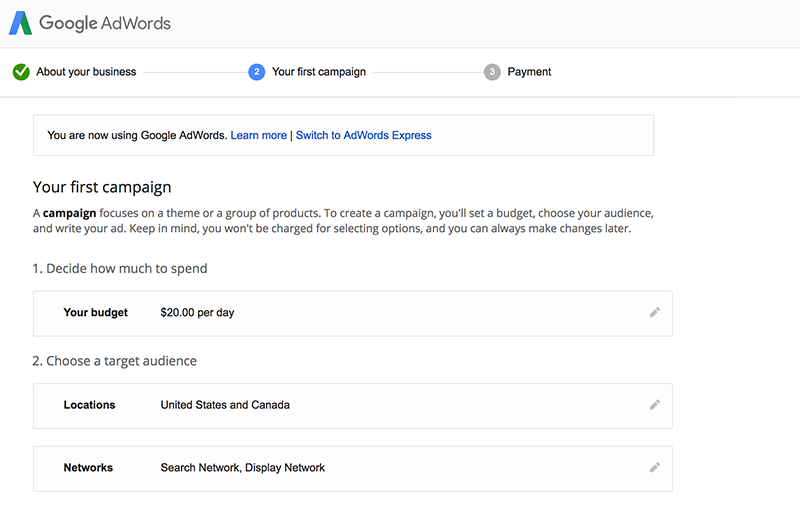
Setting up your account means essentially creating your first ad – including providing billing information. Don’t worry – you can simply pause that first ad once you get into your official AdWords account.
Once you’re in, navigate to the TOOLS menu and choose keyword planner. Once there you’ll be provided with a few options to choose from:
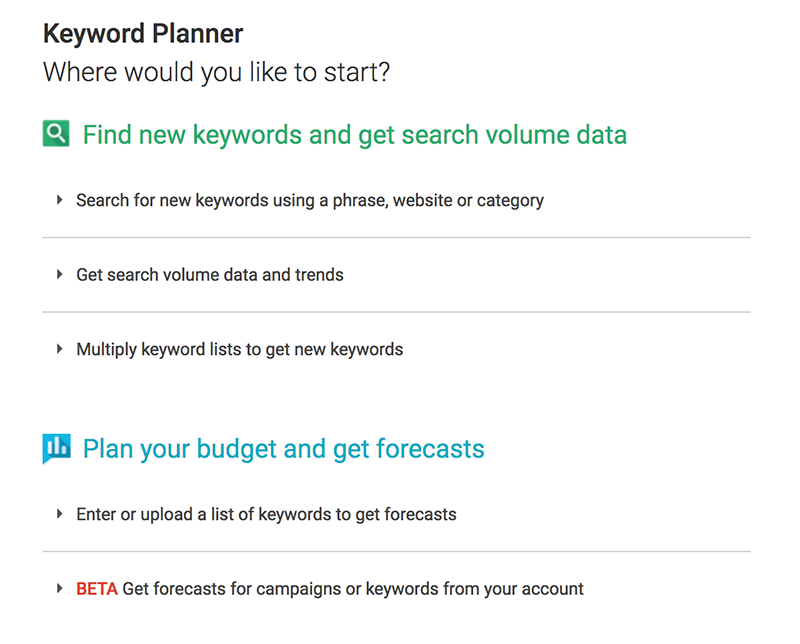
Let’s start with Multiply keyword lists to get new keywords. With this option, AdWords will generate new keyword ideas from two lists of keywords you provide.
Multiply keyword lists
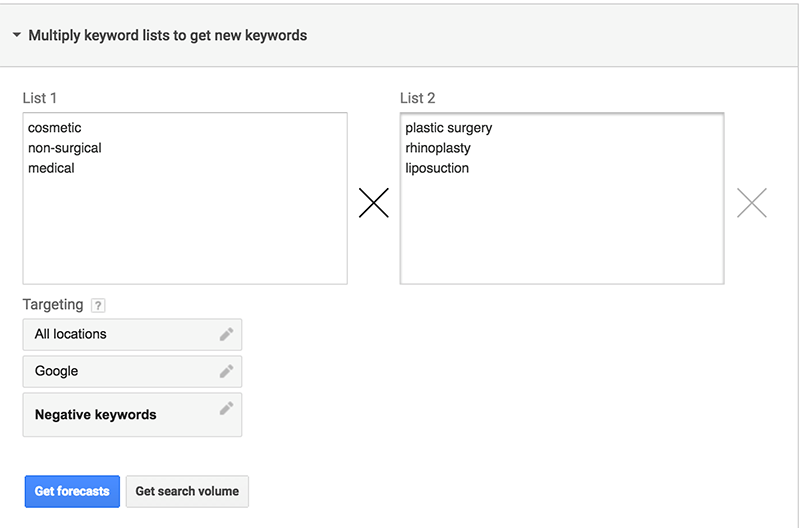
Click on that “Get search volume” button and the planner will create a list of keyword ideas comprised of the combination of keywords for your two lists. The planner will also provide an estimated monthly search volume and offer you an idea of how much competition you’ll face for your terms:
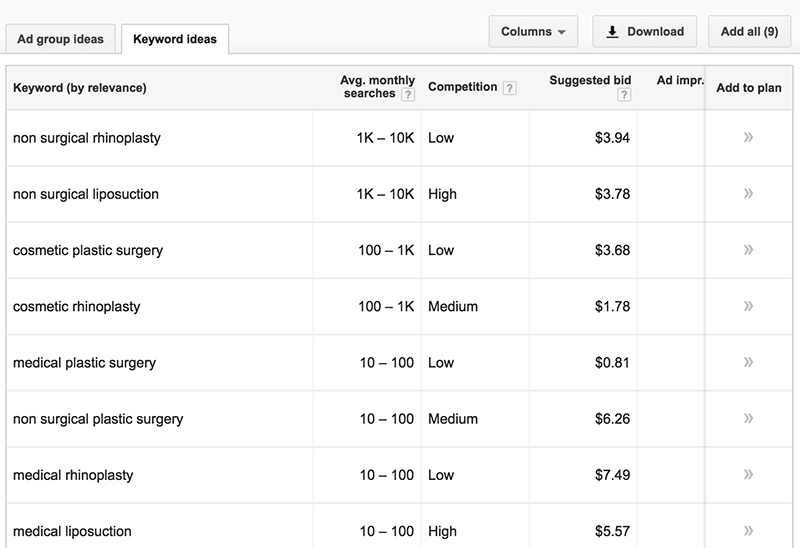
If you switch to the “Ad group ideas” tab, you’ll discover that Keyword Planner also suggests several AdWords ad groups. These ad groups can be added to a plan simply by clicking that blue bottom to the right of the screenshot below:
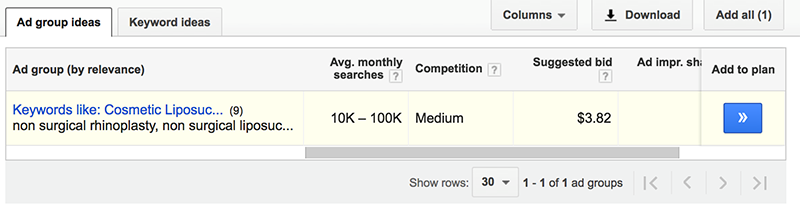
Get new keyword ideas
Let’s say that you want to get new keyword ideas to build out your campaigns. Open the Keyword Planner and head to “Search for new keywords using a phrase, website or category.” Enter a few keywords that focus around your services or offerings:
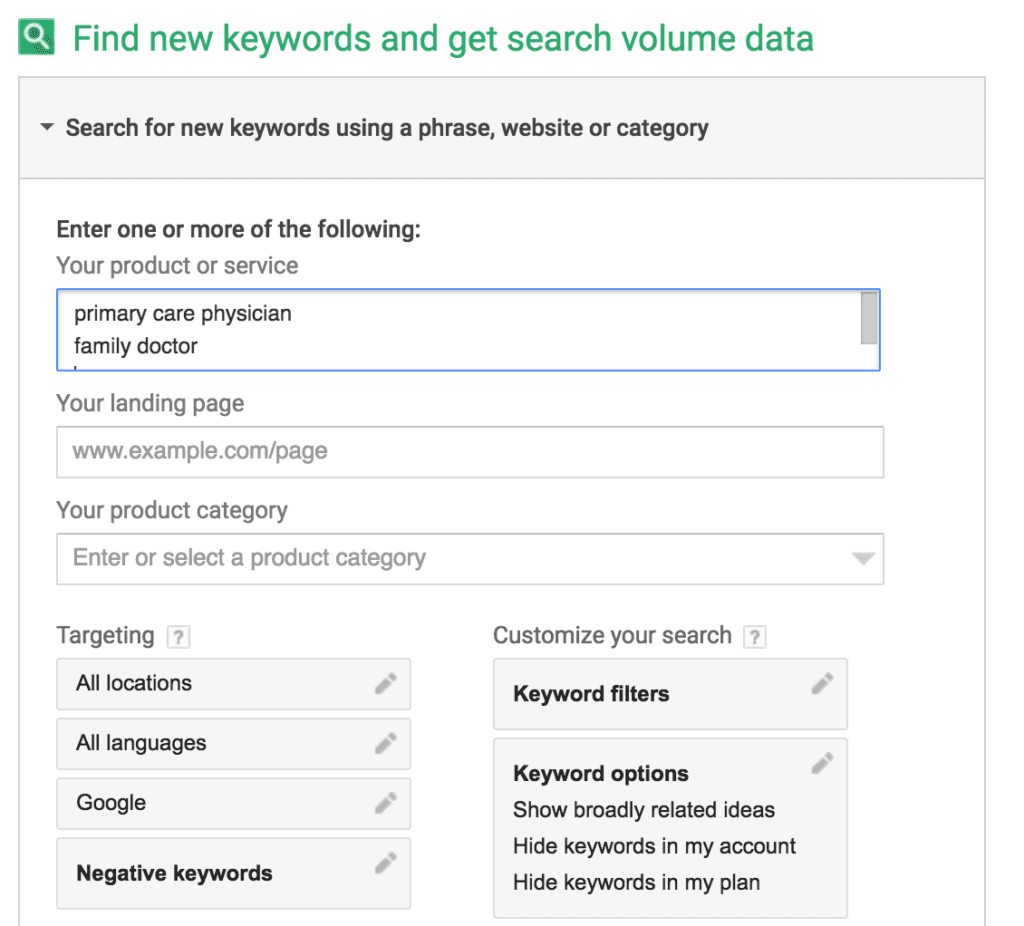
AdWords will then come up with some possible new keywords for you to use:
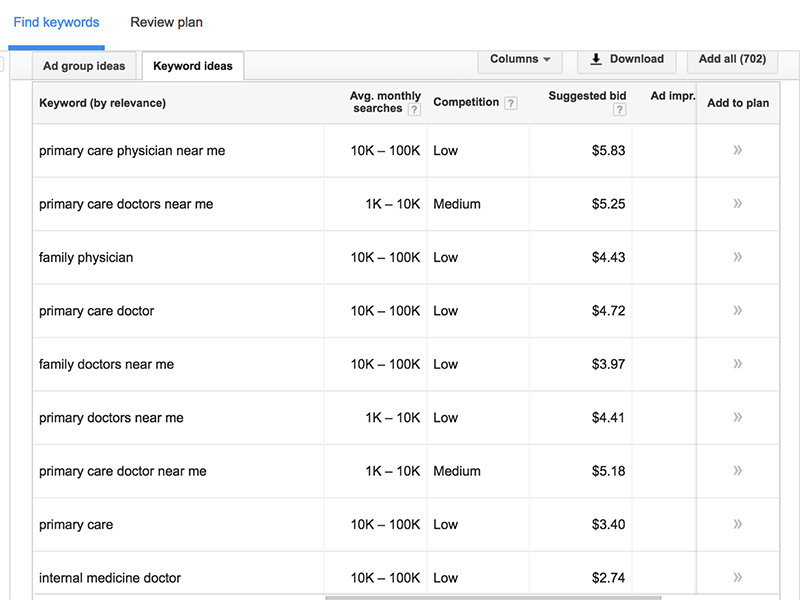
But let’s say you’re struggling to come up with any keywords at all. Then rather than entering a couple of words, you can enter a URL relating to your service, such as one of your service landing pages:
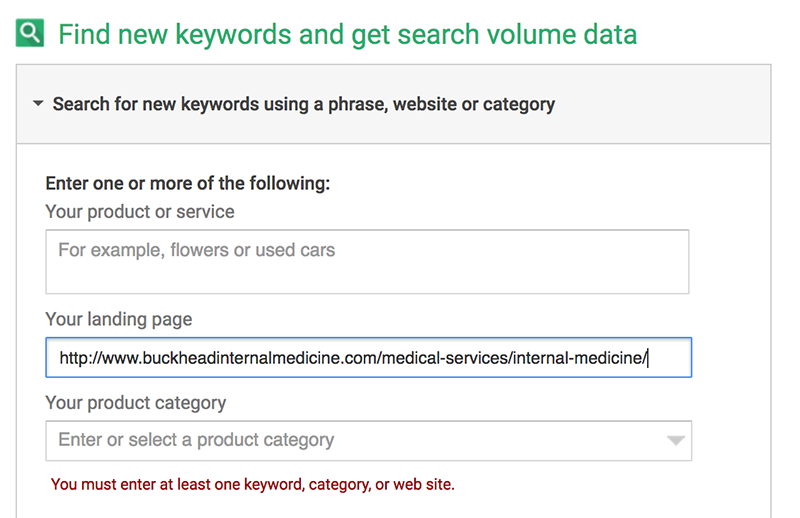
And AdWords will come up with a few keywords ideas based on the content of that page.
And yet another option is to select a product category from a dropdown list the planner provides to get new keyword ideas:
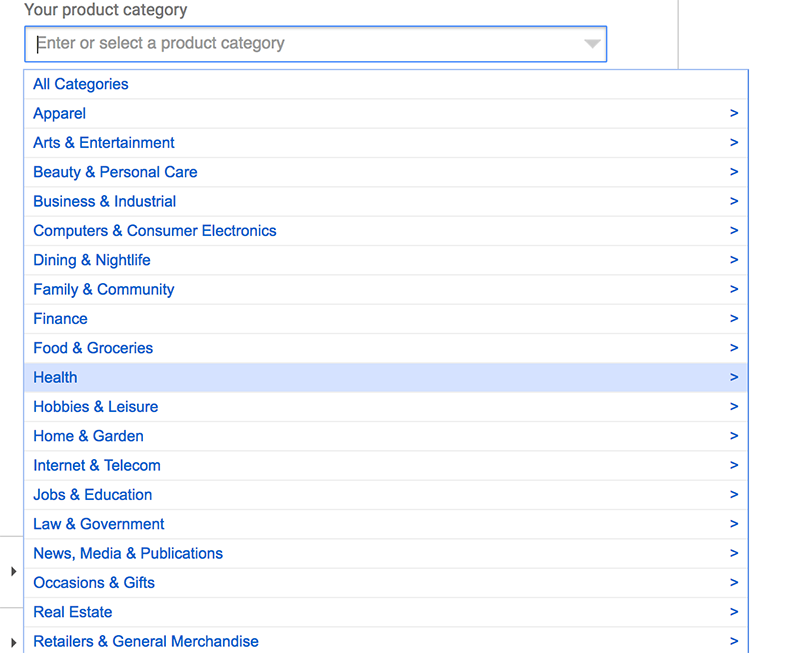
Planning and forecasting
In order to allow Keyword Planner to forecast keyword search volume, open up the “Plan your budget and get forecasts” section. You’ll find that you can either enter keywords manually or upload lists of keywords from a comma separated value (CSV) file, a tab separated value (TSV) or a simple text file.
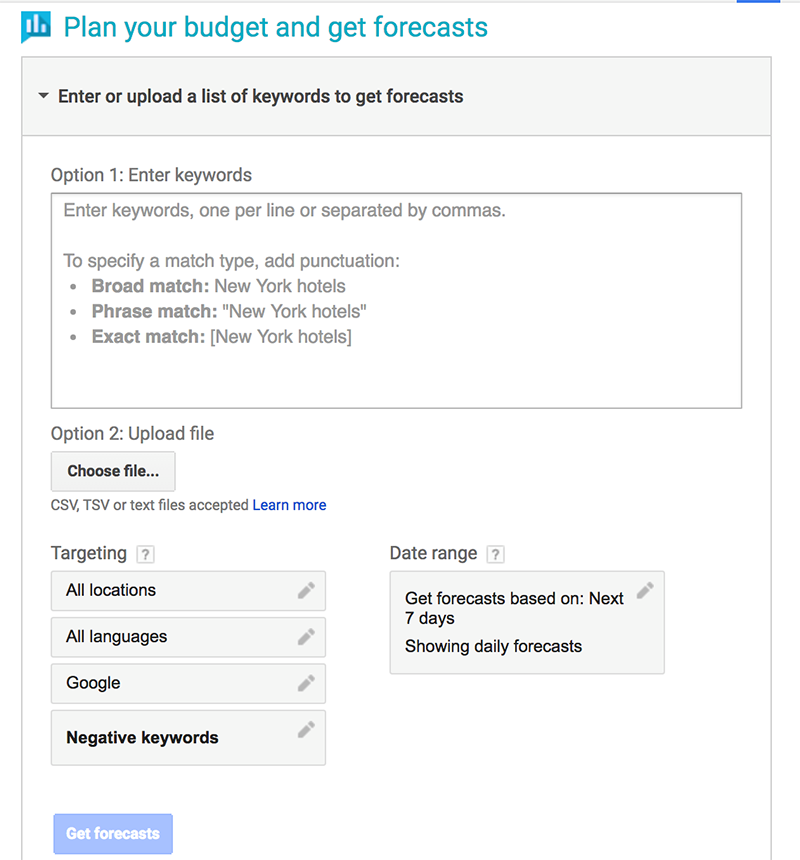
The keywords you enter may be one of three forms (we’re using the keyword “urgent care” as an example here):
- Broad match – urgent care
- Phrase match – “urgent care”
- Exact match – [urgent care]
The Keyword Planner will give you a pretty good idea of how many clicks are available.
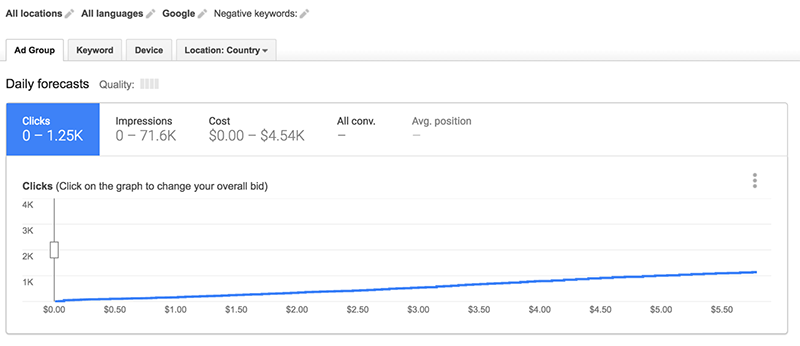
The planner also allows you to adjust your estimated budget to learn how your spending could impact your campaign. You can also ask the planner to guess what types of devices your prospective patients will use when they click on your ad:
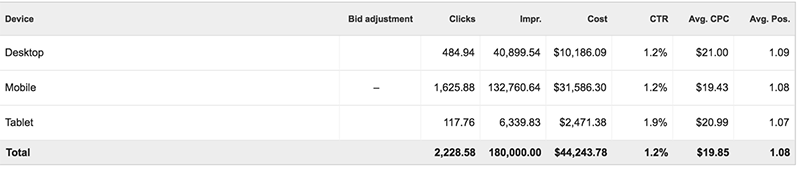
To sum it all up, the AdWords Keyword Planner is designed to help you generate, forecast, and manage the keywords that serve as the foundation of your Google ads. Use the three tips above to access some of the most basic – yet effective – features within this powerful tool. Don’t be afraid to experiment with the planner to see what new phrases you discover that could help put your hospital or medical practice in the forefront of your local prospects with digital marketing.