Facebook ads can be tricky and confusing for new advertisers. Even for experienced marketers, there’s always something new to learn.
Noah Kagan, who has spent over $3,000,000 in the past years on Facebook ads, usually recommends to new advertisers to start small, to learn, and to scale as they grow. However, when you follow a carefully thought-out plan and measure your performance, Facebook ads can be an extremely profitable and reliable source of leads and sales for your business.
Aside from the fact that Facebook has the highest number of monthly users than other social networks, people spend exorbitant amounts of time on Facebook as well. This makes Facebook an invaluable tool for any marketer who wants to reach more users, generate more leads, or increase sales.
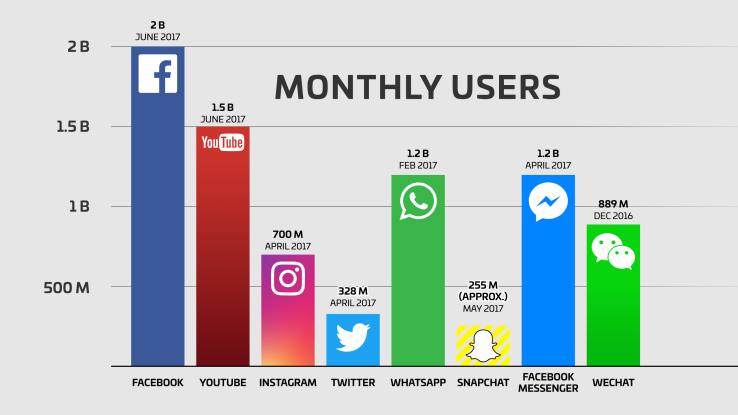
But the best part is that Facebook, unlike other advertising channels, provides you with the best targeting options — especially the Custom Audience targeting option. It’s such an important feature because it allows you to target your audience at a deeper level. There is a certain similarity between displaying Facebook ads to a custom audience and displaying ads to targeted audience using programmatic display advertising as we wrote in our guide to programmatic display.
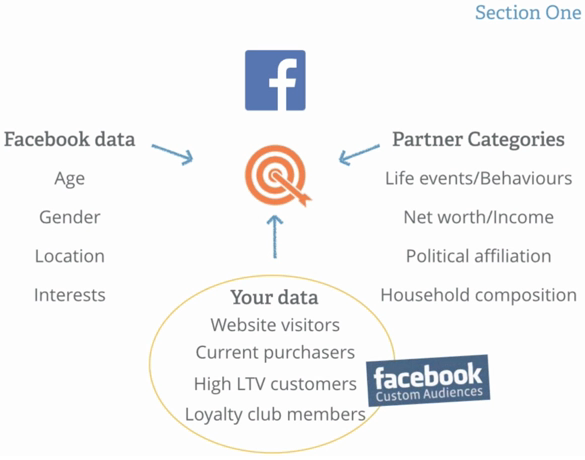
As a result, it’s not surprising that this is one of the reasons businesses love to advertise on Facebook.
What’s Custom Audience Targeting and Why Bother With It?
Facebook Custom Audience targeting allows you to retarget your website visitors, blog readers, prospects, and many other audience groups that visit your website and have both done and not done business with you. With Facebook Custom Audience, you can upload, copy and paste, or import your hashed customer list into your Facebook ad dashboard. The same data will be used by Facebook to match the people on your list to people on Facebook.
Personally, I’ve discovered that setting up a Facebook Custom Audience is arguably one of the highest returns on investment you can make. I usually spend hours setting it up. As a result, re-targeting my website visitors definitely helps me get new leads at an incredibly low cost.
Don’t just take my word for it. Recent studies show that 70% of your website visitors who are retargeted are more likely to convert on your website.
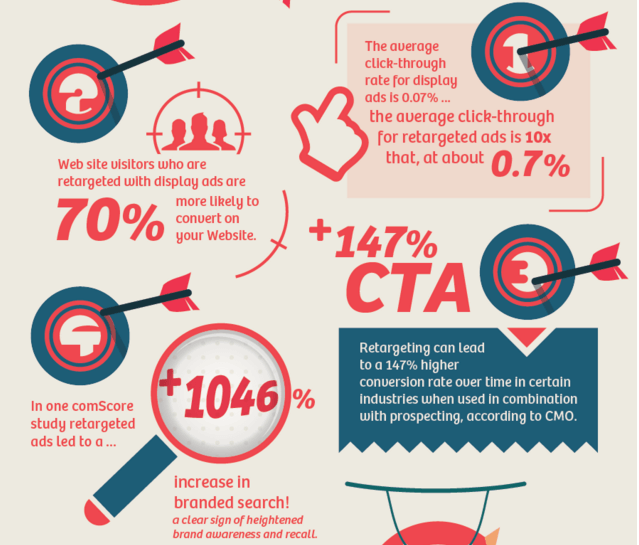
The truth is, when you use custom targeting, you know exactly who is seeing/viewing your ads. That means your ad copy will be super-targeted which will, in turn, allow you to increase your conversion rate and ROI. If you’ve been relying only on regular display ads, you have probably been missing out on the over 10x CTR that you could have generated if you were using Custom Audience targeting.
The guys at Scoro received more than a 500% reduction in ad spending compared to their other ad campaigns. “In our case, retargeting our website visitors with Facebook Custom Audience targeting got us conversions for over 500% lower costs, compared to our other Facebook campaigns.”
To help you with your Custom Audience targeting campaign, you need to know the different types of Custom Audiences that are available so you can choose the campaign that’s right for your needs at any given time.
Types of Custom Audiences
There are about 7 Custom Audience types, and Facebook is continuing to release new ones.
1. Customer List
Do you have a huge email list already? That can be a great starting point for your Facebook Custom Audience campaign because the people in your email list are already familiar with you. Making a sale from customers that already know, like, and trust you is easier than starting from scratch. Imagine sending your customers emails about your new products every morning. It’s kind of boring, and they will likely hit the unsubscribe button. Seeing your ad continually on their Facebook feed is okay, and they can’t delete it.
Sadly, most marketers aren’t taking advantage of this. According to a study in 2016 by Regalix, marketers said their top priority was an increase in sales and revenue and an increase in generating leads. Customer engagement lagged behind.

Your existing customers are gold. Facebook Custom Audience allows you to upload the same email addresses you use for your email marketing, or a small section of it, to your Facebook ad manager account. As long as your leads use the same email addresses on Facebook, you’ll be able to advertise to them. Remember, you must have permission to use the email addresses. You can’t just get a bunch of email addresses from anywhere and slap them into your Facebook targeting campaign.
2. Website Visitors
This is one of the most interesting parts. Instead of using emails or phone numbers, the website visitors Custom Audience allows you to target prospects or website visitors who have visited your website in the last 180 days. It’s up to you to decide on the time frame and exactly which website visitors to target, based on the pages they visit. You could decide to target those that visited your product pages only or those who left your order page in the last 30 days.
To achieve this, you’ll be required to install a Facebook pixel tracking code on the web page whose activity you want to track.
![]()
3. App Activity
If you’ve got a mobile app, a great way to market to people who have used your app is to use the app activity Custom Audience option. As long as anyone who has engaged with your app in the last 180 days is on Facebook, you can re-market to him or her. In the same manner in which you used the website visitors Custom Audience, you can also target your app users based on the actions they take on your app. Does your business have a mobile app? Then you need to be utilizing Facebook Custom Audience to market to your app users.
4. Engagement
People who have viewed your ad on any of the Facebook platforms (Instagram or Facebook) are most likely a good target for advertising. Facebook’s Engagement Custom Audience allows you to target anyone who has engaged with your ad content in the last 365 days.
What counts as engagement? Actions like time spent viewing your videos or opening your lead form; or engaging with your page, Instagram business profile, or events are the engagements that count in Facebook Engagement Custom Audience. You can tell Facebook exactly when to look back into your prospect’s engagement with your content. If you choose 30 days ago, it means that anyone who has engaged with your content in the last 29 days will be included in your target audience. However, if an individual does not engage the day after, that person will be removed from your audience, and those who engage within the period will be added.
You’ll learn how to create Custom Engagement Audiences as you read on.
5. Lookalike Audiences
Lookalike audiences are audiences that are similar to an audience you care about. That means they’re curated from your existing audiences. Once you’ve created your Custom Audience, Facebook will allow you to create a broader lookalike audience with which to target your ads. Most likely, these audiences have not seen your ads before, but they look like they’ll be interested in your offering. Facebook will look for similar patterns and characteristics to that of your current users, customers or leads. For example, age, gender, or interest might be used to create a bigger list of users who most likely have not interacted with your business but might be interested.
6. Offline Activity
Facebook recently rolled out their offline activity Custom Audience to allow advertisers to re-target customers based on their interaction with your business in the real-world. In the exact words of Gabriel Francis, global product marketing lead for the offline sales group at Facebook: “Reporting on the impact of ads is great but other companies provide something similar, . . . . We’re letting people actually do something with those reports.”
After a customer clicks on your brick-and-mortar business ad, calls your call center, or visits your offline store on Facebook, you can actually make that data useful. You can upload the data from your customer’s offline activities and then re-target the customer with valuable content.
Here’s how you can create and use Facebook Custom Audience. First, there are a couple of ways to create Custom Audiences. You can create your Custom Audience with Power Editor or Ads Manager.
Here is how to get started with Ads Manager:
Log into your Facebook account and then navigate to the top-left side of your account. You should see a drop-down menu; click on it. Then click on the “Manage Ads” tab.
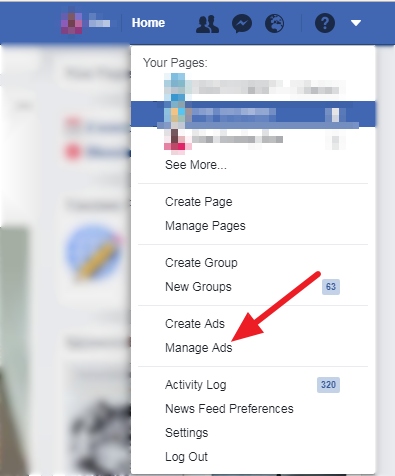
Next, in the Facebook Ads dashboard, click on the drop-down at the top-left side to reveal more options. Once you’ve done that, you should see “All Tools.” Click on it to see more features. Check the “Assets” tab to find “Audiences.”
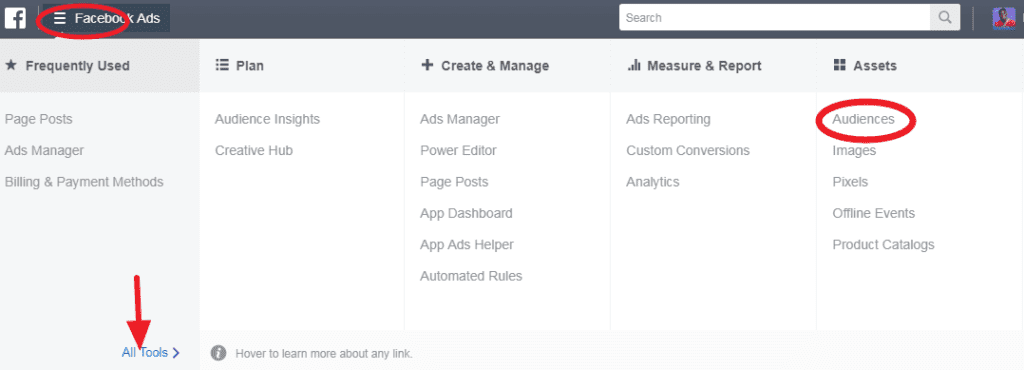
If you’ve just clicked on “Audiences,” you should see this.
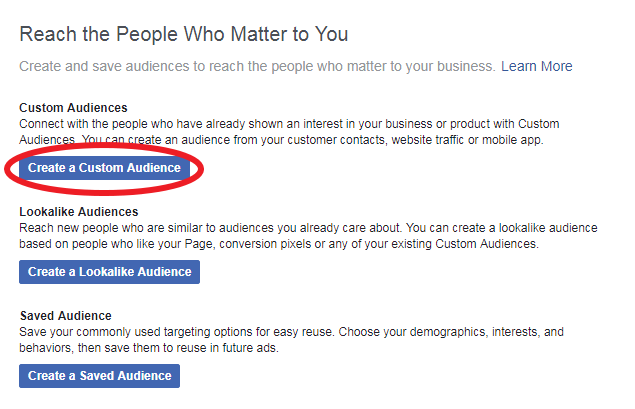
At this time, you want to click on the “Create a Custom Audience” button.
Once that is finished, this should pop up.

You’re ready to start.
Setting Up a Custom Audience for Customers
You need to have your customer data ready for this: Email addresses, phone numbers, year of birth, gender, city, state, province, country, first name, last name, and Facebook app user ID. This information could be in a TXT file, CSV file, or be kept somewhere so you can copy and paste it.
Click on the “Customer File” option on the pop-up.
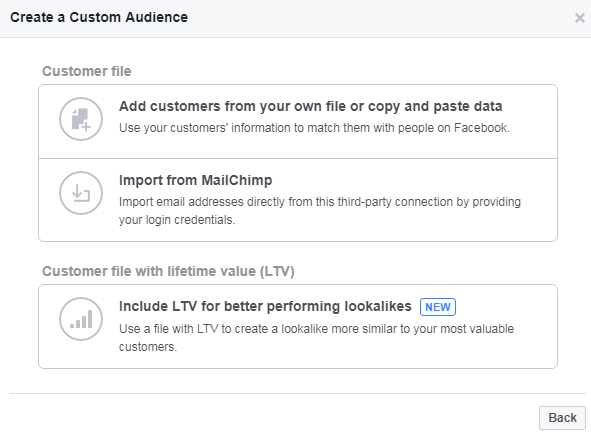
You can also import your data from MailChimp if that’s your email autoresponder of choice. Hopefully, Facebook will integrate more autoresponders and platforms, in the future.
Click on the “Add customers from your own file or copy and paste data” button.
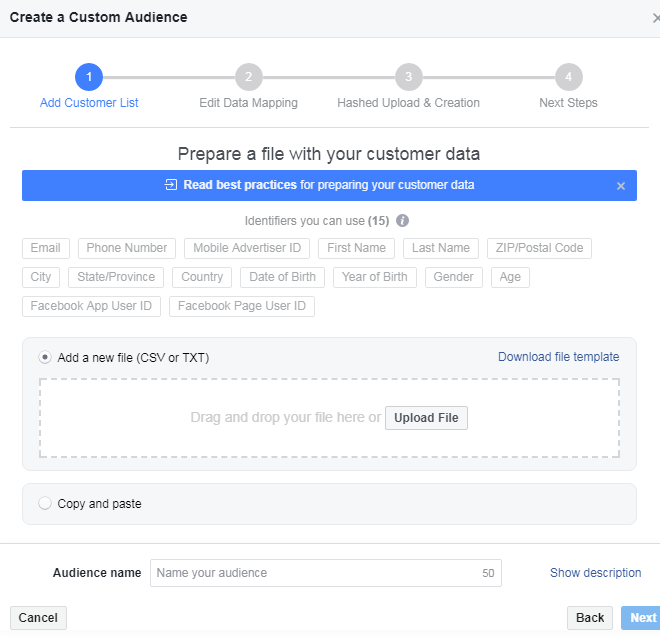
If you’re adding the information manually, your data should look like this:
Please do not mix the data. However, if you want to mix information, it should be this way:
“Email Address,” “First Name”
[email protected], Stephen
[email protected], Brian
[email protected], Jack
[email protected], Bassey
[email protected], George
You can add other fields, like the phone number, separated by commas. This is the format your contacts should be in whether they are in a file or you just want to copy and paste. Upload your data and click on “Next” when you’re done. You should be in the next step: It’s basically a 4-step process.
At this point, you’re going to choose the data you want to use. If your data contains names, email addresses, and phone numbers, you can choose to use (map) just the email addresses, phone numbers, or names for the specific audience you’re creating; or you may want to also use multiple contacts. It all depends on you.
In the illustration below, I have chosen to upload only my customers’ email addresses.
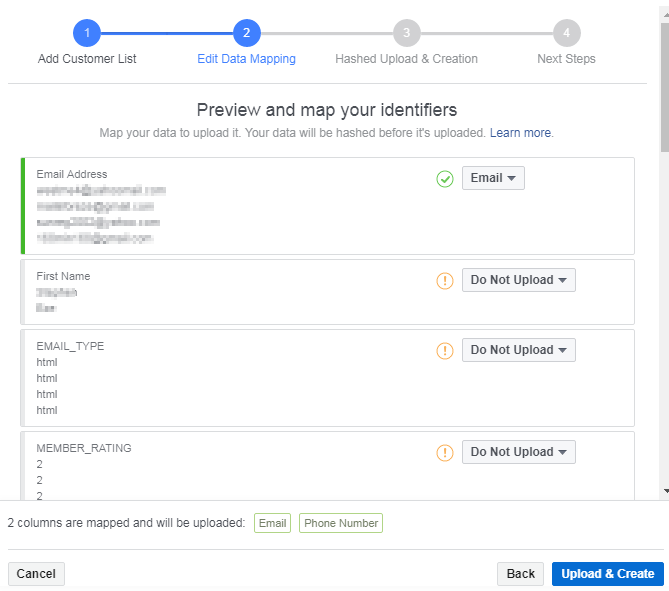
Once you hit “Upload and Create,” you’re done. Your contacts will automatically be hashed and uploaded.
You should be able to find your Custom Audience in your audience dashboard:
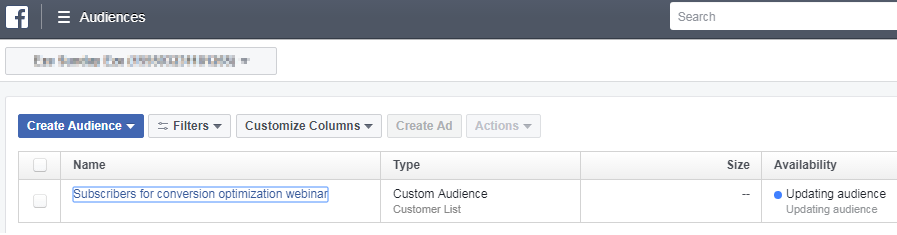
You’ve got your audience set up. You can now use it for your campaigns.
What if you don’t have a list, or you just want to target anyone who visits your website and performs a particular action? You should set up a Custom Audience for your website visitors.
Setting Up a Custom Audience for Website Visitors
Create a Custom Audience.
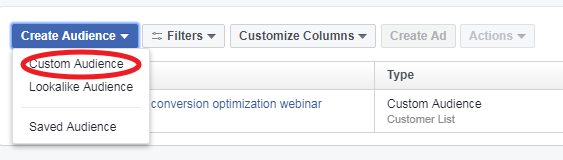
While you’re still in the “Audience” dashboard, click on the “Create Audience” drop-down and then “Custom Audience.”
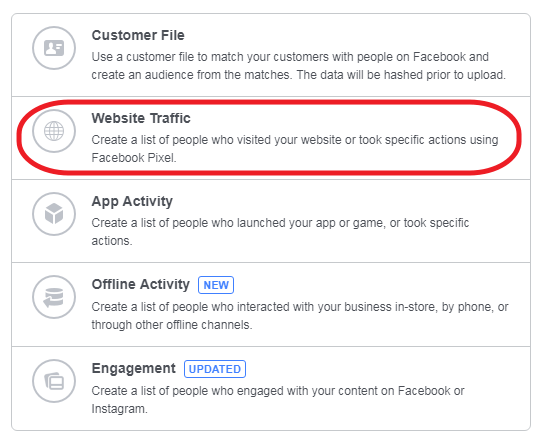
Click on “Website Traffic.” You should see this.
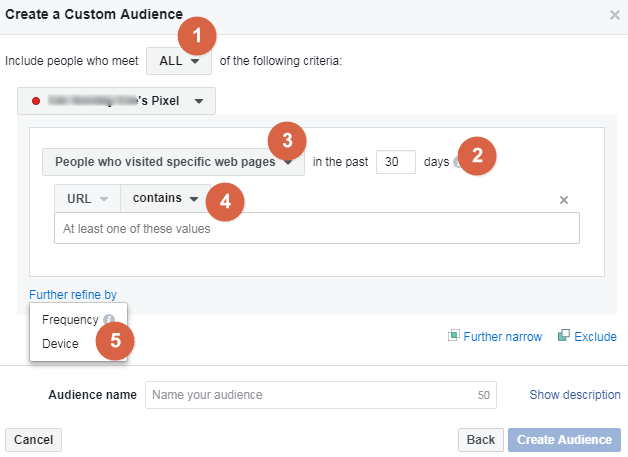
At number 1, you will be setting the general criteria for the rest of the options: Which people do you want to target? People that meet all the criteria you’re about to set, or people that meet any of them?
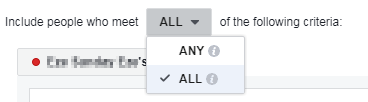
In part 2 you decide if you want to target people who have visited a specific web page of your website. Do you just want to target any or all the visitors to your website? Or maybe, you want to target just the visitors who spend a specific amount of time on your website.
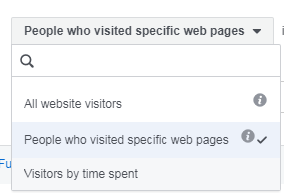
Re-targeting visitors who visit a specific page is even more profitable than targeting every Jack and Jill that visits your website. Visitors who visit your product page are probably potential customers. You may be losing some customers, though, who would have bought from you but are not ready and probably have not looked at your important pages. You can get them to look at your page again by re-targeting.
If you offer services and a visitor visits your about page, don’t undermine that. It can be a serious sign that that person is interested in you. He or she may want to know who is behind the brand. If this is the case, you may want to target multiple pages but not all pages. “People who visited specific web pages” is the option you should choose. You might break your options apart by
1. All website visitors: targeting every visitor to your website.
2. People who visit specific web pages: targeting only people who visit a specific page or group of pages.
3. Visitors by time spent: targeting individuals who spend a specific amount of time or more on your site, knowing that those who spend more than x amount of time are more likely to be interested in branded goods or new product launches, subscription products, or product bundle packages. You can also limit it to people who spent more time on a particular page.
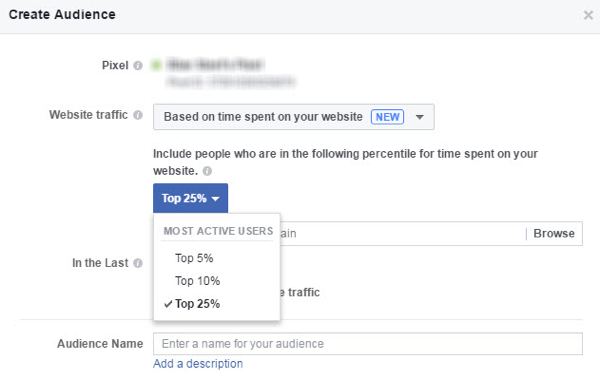
Once you’re are done, you can go ahead and click on “Create Audience,” and your audience will be created.
Next, let’s take a look at how to create audiences for App Activity.
How to Create an App Activity Audience
To create Custom Audience for your app users, click on the “App Activity” button.
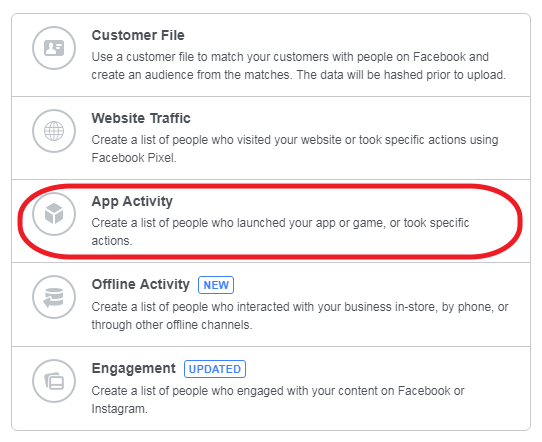
Since mobile is the dominant platform for Facebook ads, creating an audience based on app activity makes sense, and Facebook is quickly becoming one of the leading forms of Custom Audiences. For example, someone uses your business’ app once and then doesn’t use it again for more than 30 days. You can decide to re-target them. Or you can target people who added some items to their cart but never bought anything. You can target these individuals with discount coupons. All of this information is for free.
You’ve clicked on the link and should see this screen now.
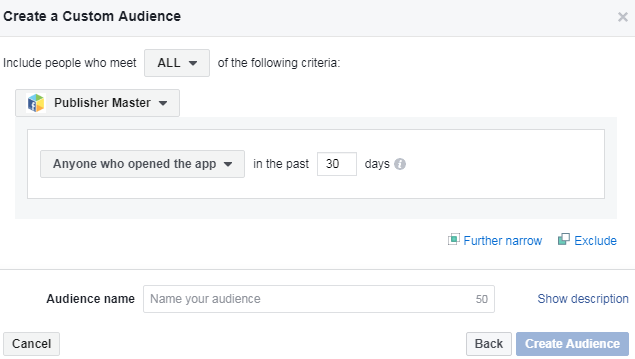
You’re saddled with the responsibility of adding your app to Facebook using the Facebook API. That way it can appear in the menu where we have “Publisher Master.”
It’s simple to do. (1) Go to the Facebook for Developers page. (2) Click on the “My Apps” drop-down menu. (3) Click on “Add a New App.”
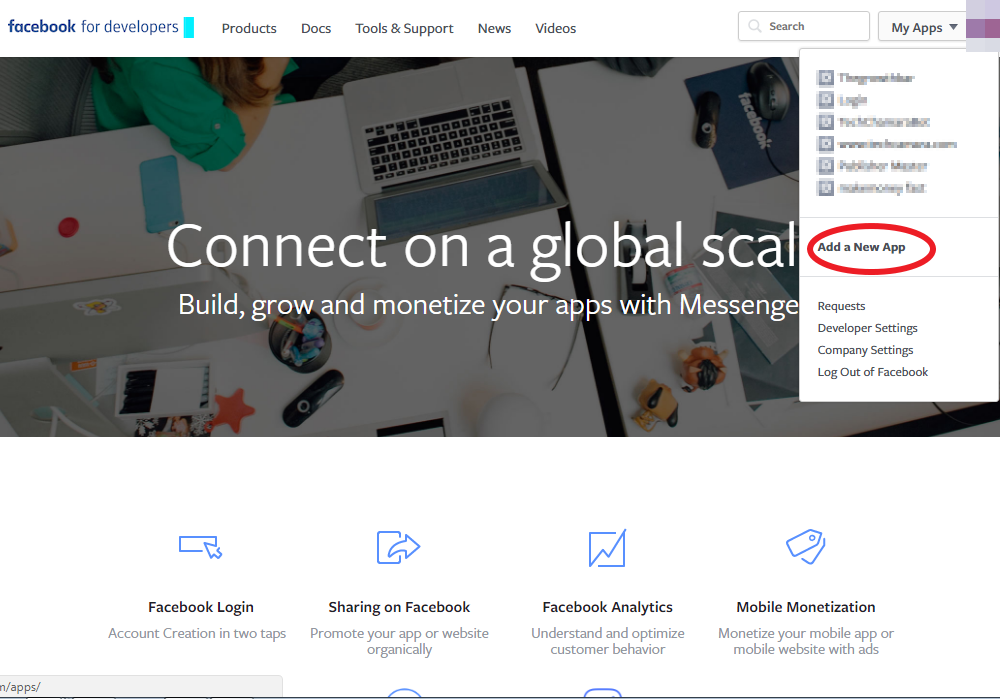
Enter your email and App name.
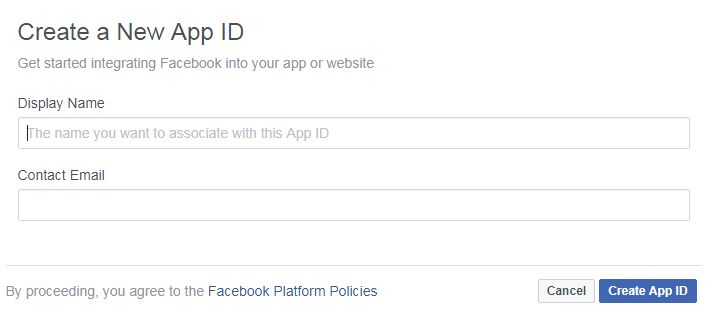
Once you’ve filled in the information needed, you should see a new screen pop up. Go to the settings and provide your Google Play Package Name, Class Name and Key Hashes.
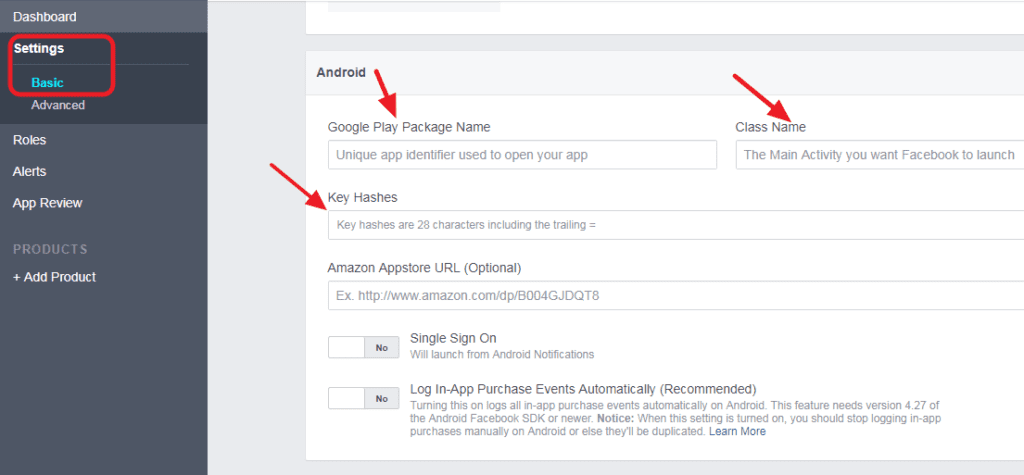
This next part could be a bit tricky, so you may want to get your developers to handle it. Once you’ve completed the setup, you should see your app showing up in the drop-down menu. Now, you have to decide who the people are that you want to target.
1. Anyone or everyone who opens your app. You can target anyone who opens your app within the last 30 days.
2. Most active users. You can choose the top 25%, 10%, or 5% of your users.
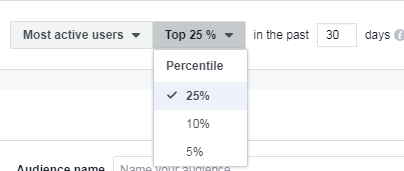
3. Users by purchase. You target users who purchase something from your app.
4. Users by segment. If you have segmented your audience, you might choose to leverage your segments for re-targeting.
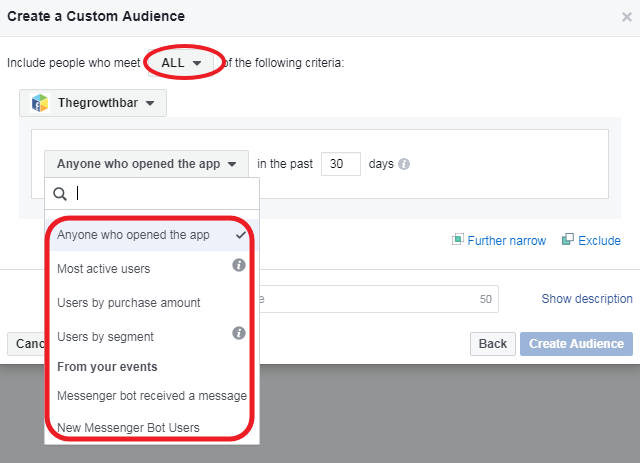
Once you are done, you can go ahead and click “Create Audience.”
Creating Re-engagement Custom Audiences
A customer that was engaged with your video is likely to be interested in your business. It only makes sense that you re-target them. In order to do that, click on the “Engagement” button.
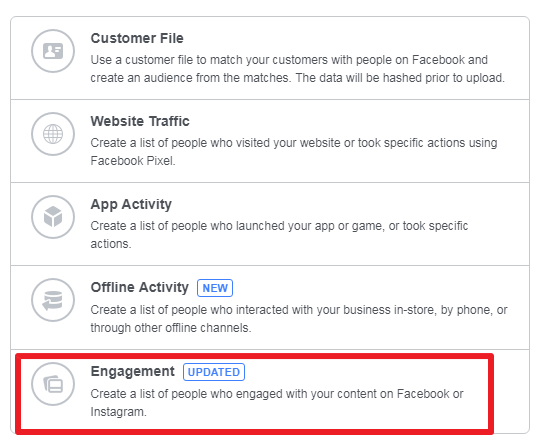
Once you click on the “Engagement” link, you should see this screen.
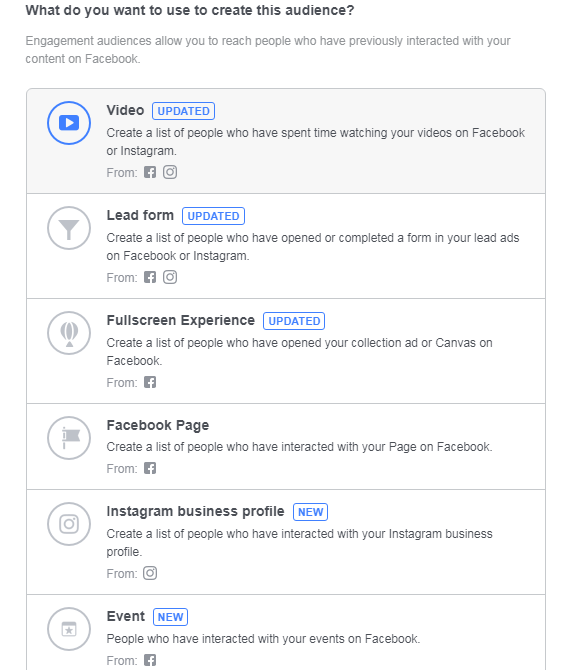
Depending on what best suits you, for now, you can use it. Understand that some of the options require you to have done a campaign before on Facebook or Instagram. In this guide, I’ll use a Facebook page to illustrate the process.
Click on “Facebook Page.” You should see this.
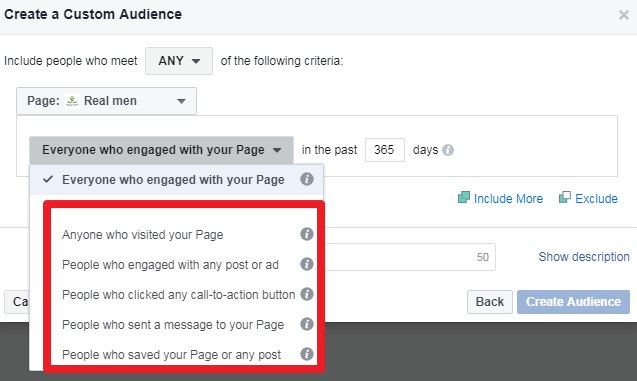
You can target anyone or everyone who visits your Facebook Page, clicks on your call-to-action button, sends a message to your Page, or even likes or comments on your post or ad. You should have a page with high engagements from targeted prospects.
Find anything confusing?
Let’s break it down.
1. Everyone who engages with your Page. This option describes everyone who has visited your Page or engaged with your Page’s content or ads on Facebook or on Messenger.
2. Anyone who visits your Page. Whether the person does anything when they get to your Page or not this option targets them.
3. People who engage with any post or ad: This option works if you want to target only the people who have engaged with a Page post or ad. Engagement includes shares, comments, reactions (Likes, Love, Haha, Wow, Sad, and Angry), link clicks or even carousel swipes.
4. People who click any call-to-action button. Great for tracking re-targeted people, this option tracks those who click on your call-to-action button.
![]()
5. People who send a message to your Page. This option will target only the people who send a message to your Facebook Page.
6. People who save your Page or any post. Only the people who have saved your Page or a post on your Page qualify. It’s important to note that to use “Custom Engagement Audience,” you need to have at least 20 likes on your page.
How to Create Offline Activity Custom Audiences
This is a pretty new feature Facebook just rolled out a month ago — September 2017 –, and it’s going to be a game-changer for brick-and-mortar businesses. Please read through it, and if you have questions, reach out to a social media marketing agency in Atlanta.
How can you set Facebook up to target people who visit your offline store on Facebook? Log into your Facebook Business account. Understand that this is different from the previous ads manager we’ve been using in the previous sets of instructions.
Log in and go to “Offline Events” to select an offline event set. Ensure you have your customer’s data ready now.

Click on the “Offline Event Set.”
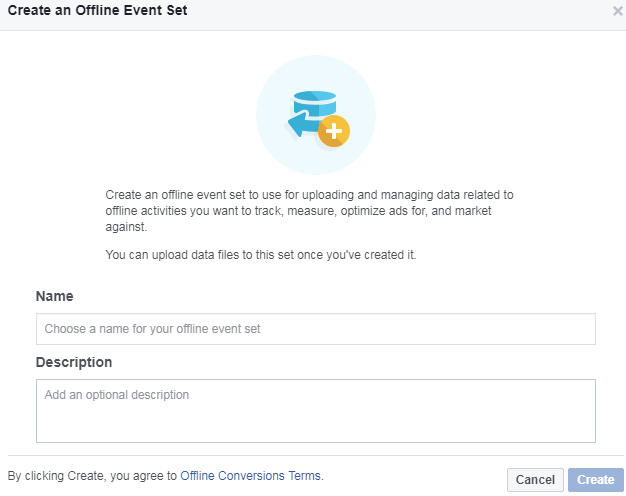
Enter your event set name and description. Then click “Create.” You have just created an event set.
Next, upload your customer’s data.
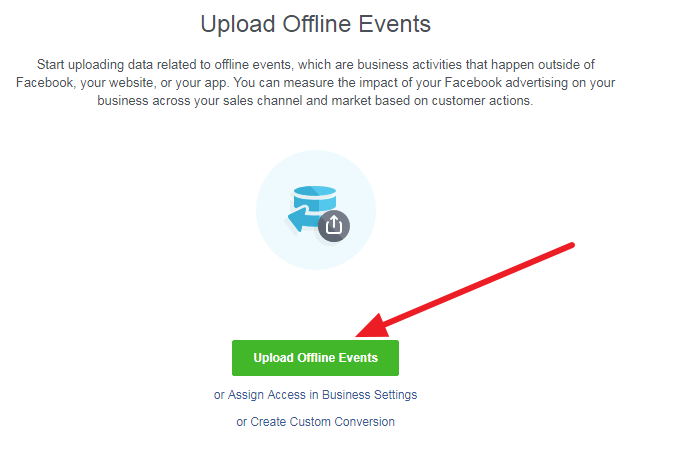
From here, the process is almost the same as the “Customer File” option we discussed earlier. You should be pretty familiar with it now.
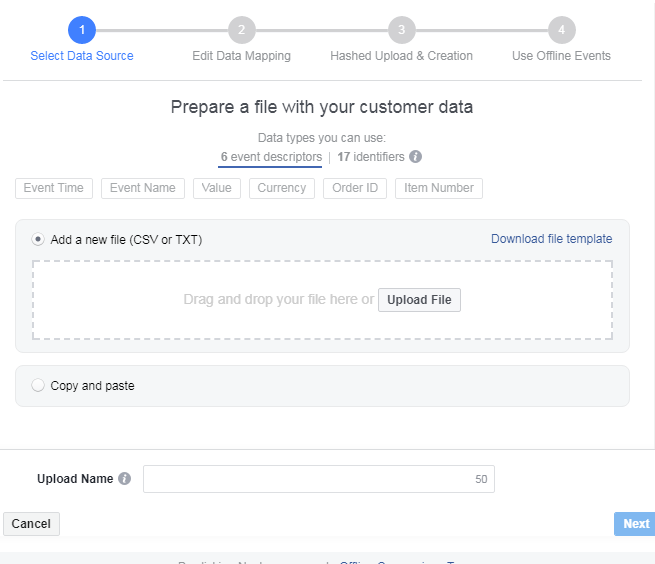
The only difference here is that there are more identities and more specific offline business-related identities: “Order ID, Item Number, etc.” and no autoresponder. Use the template to format your data before uploading it. Once you upload the data, go ahead and click on “Next.” The information will be hashed and uploaded automatically. That’s the first step.
Now, let’s create the Offline Custom Audience. Click on the “Create Audience” drop-down menu. Then, click on “Create Custom Audience.”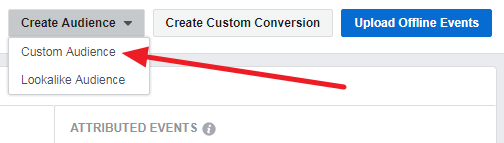
Once you have clicked on that link, you should see this screen.
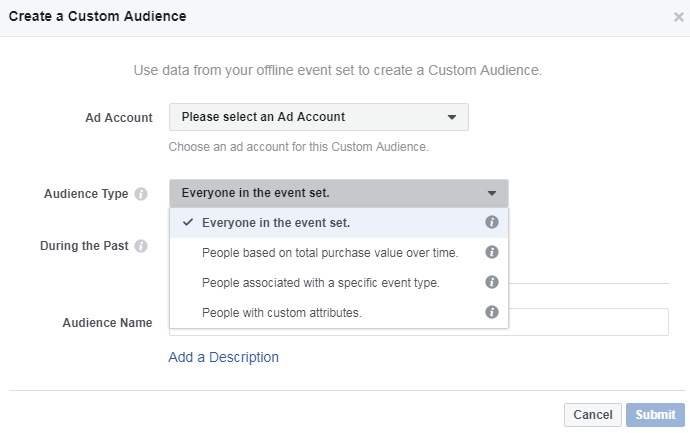
To fill this out completely, understand that you’ll need to create an Ad account. You can target everyone in your event set—all the contacts you uploaded or:
- Based on the total purchase value over time.
- Based on people associated with a specific event type.
- Based on people with custom attributes.
Once you are finished, submit the form. Your Custom Audience Targeting has been created.
How to Create a Lookalike Audience
A lookalike audience is an audience that resembles or has the characteristics of your most valuable existing audience. Creating a custom audience is great, but a lookalike audience makes it even better. You can create a Custom Audience with 10,000 of your customers and get a lookalike audience of over 300,000 customers who are ready to be advertised to.
Here is how you can create a Lookalike Audience:
Go back to your ads manager dashboard and click on the “Create Audience” drop-down menu. Choose the “Lookalike Audience” option.
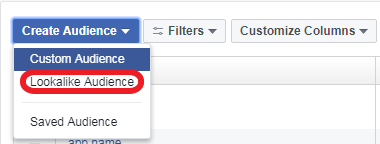
You should see this now.
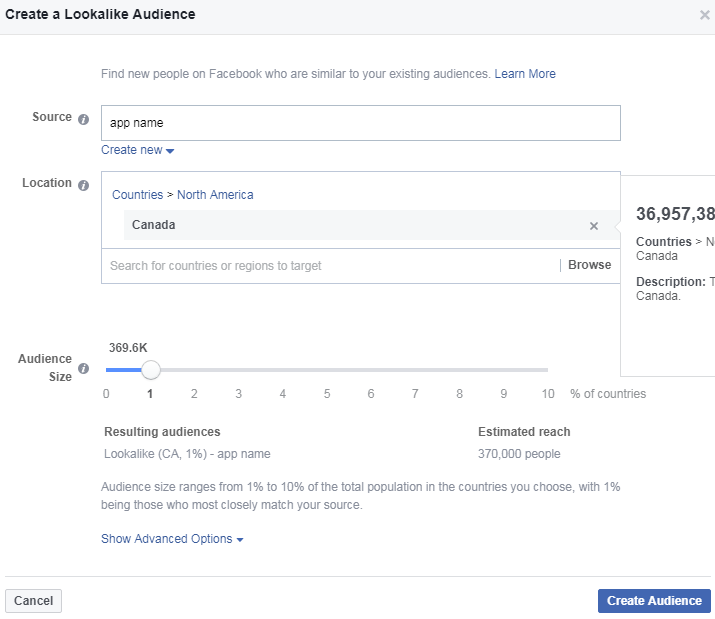
Choose one of the “Custom Audiences” which you wish to use to create the lookalike. Choose the location. You can also decide to use other sources like your Facebook Page’s data.
Using Lookalike Audience is a great way to appreciate the value of Custom Audience targeting. One caveat with Lookalike however is that it’s meant for one country only. To add more than one country, you need to use Power Editor to create multiple lookalikes. It can be really time-consuming.
Now that you’ve got your Custom Audience completely and properly set up, here is how you can target your Facebook Ads to a Custom Audience. It’s a pretty simple procedure. In the process of creating your ad, you’ll find this.

Go ahead and choose any of your Custom Audiences that show up in the drop-down. You are at liberty to use more than one Custom Audience if necessary.
3 Ways to Make your Custom Audience Campaign More Profitable
Let’s take a look at some techniques on how to make your efforts profitable.
1. Grow Your Facebook Audience
Your most important asset is your customer’s email address. Your goal is to make a sale. Depending on what your business is like, a Facebook like might not mean much, especially if the business is an eCommerce store. If your customer abandons the shopping cart without leaving the email address, you not only lost the sale, you lost your most valuable asset as well. Once you’ve got the email address, targeting the customer is a plus because he or she is already familiar with your brand. Your ads will resonate with your customers a great deal, and they’re more likely to take action faster.
While you’re busy acquiring leads, be sure you use them to create your custom audience. When potential customers see your page or ad, they are more likely to take action. What’s your email list size? Your chance of making your contacts like your Facebook Page is high.
2. Upsell Existing Customers
Custom Audience is not just to target new customers who have not made purchases. You can leverage it to upsell your existing customers. You’ll most likely get higher conversions. According to Marketing Metrics, “The probability of selling to a new prospect is 5-20%. The probability of selling to an existing customer is 60-70%.” If you’ve got related products, re-target shoppers who have bought similar items. For example, Curry’s PC World sells its KnowHow service to customers who have bought gadgets from its shop.
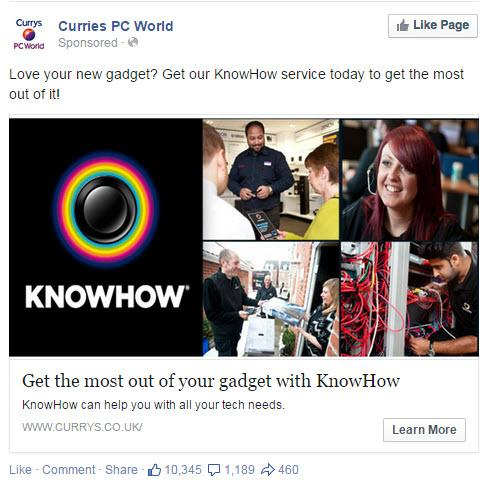
3. Target People Who Abandoned Their Cart
Most people don’t intentionally abandon their cart. Maybe, they were so busy, they forgot to complete their purchase. If you re-target them, chances are that they will come back to complete the purchase.
Conclusion
Facebook Custom Audience is a Facebook ads targeting option advertisers can’t afford to ignore. Smart marketers know how important it is to be super-specific in marketing to avoid wasting ad spend. If you want to increase your ad revenue, you should learn, understand, and start using the Facebook Custom Audience Targeting feature for your ad campaigns. Even better, couple this with an expertly managed PPC campaign for top notch results.